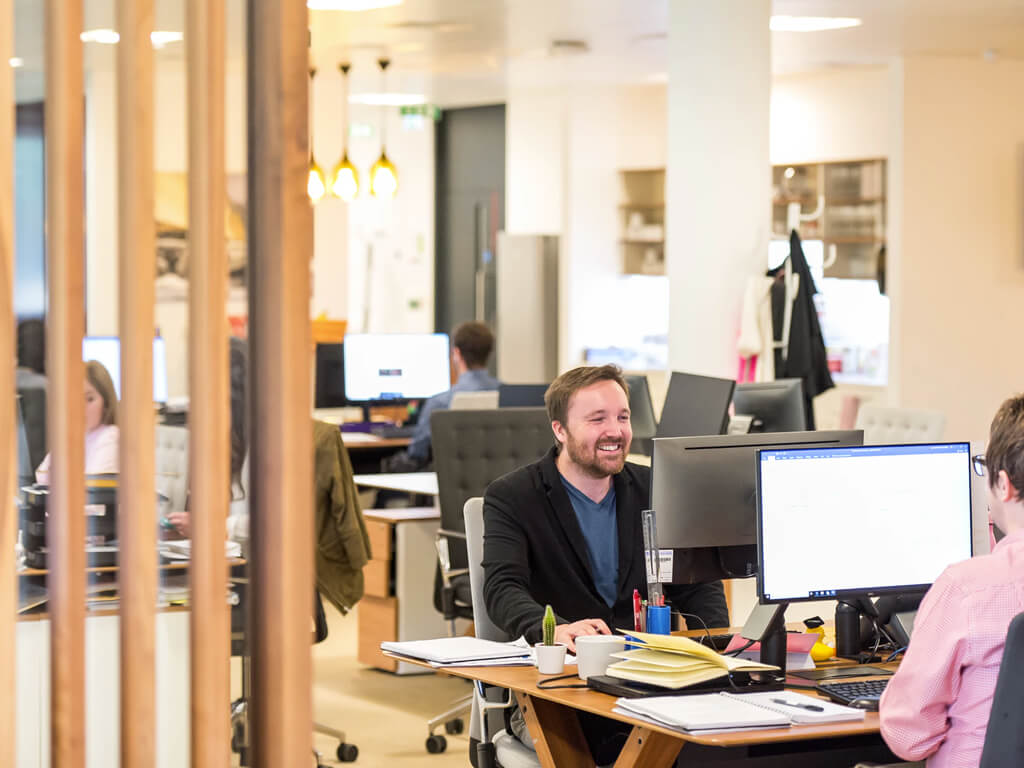Understanding Malware and Viruses
Malware, a portmanteau of “malicious software,” encompasses a broad range of harmful software designed to exploit, disrupt, or damage computer systems. This category includes various types of malicious programs, each with distinct characteristics and purposes. Viruses, one of the most notorious forms of malware, are self-replicating programs that attach themselves to legitimate files or software to spread across systems and networks. Other common types of malware include ransomware, spyware, adware, and Trojans, each of which poses unique threats to personal data and system performance.
Recognizing the distinction between these threats is crucial for any computer user. Ransomware, for instance, is designed to encrypt user files, demanding payment for decryption, while spyware stealthily monitors user activities and collects sensitive information. Adware, on the other hand, inundates users with unwanted advertisements, often slowing down system performance. Understanding the various forms of malware plays a significant role in safeguarding your PC from potential threats.
The implications of malware and viruses on a computer are severe, ranging from degraded performance and decreased functionality to complete data loss and potential identity theft. These threats can infiltrate a system through numerous channels, including email attachments, infected software downloads, and compromised websites, making it essential for users to be vigilant and proactive in their defense strategies.
To protect the integrity and performance of your PC, timely detection and removal of these threats are imperative. Engaging in regular antivirus scans, maintaining updated software, and practicing safe browsing habits can significantly reduce the risk of infection. By understanding and addressing malware and viruses promptly, users can ensure a secure and efficient computing environment.
Signs of Infection: Recognizing the Symptoms
Malware and viruses can significantly disrupt the functionality of a personal computer. Recognizing the signs of infection is crucial for timely remediation. One of the foremost indicators that your PC may be infected is a noticeable decline in performance. If applications are taking longer to launch, file transfers are sluggish, or the system freezes intermittently, these may be symptoms of a malware-related issue. Such performance degradation can often stem from malicious software consuming excessive system resources.
Another symptom to look out for is unexpected pop-ups or advertisements. While ads are common on the internet, excessive pop-ups that appear without any action from the user are often associated with adware or other types of malware. These intrusions may not only annoy users but also pose security risks, as they may inadvertently lead to additional malware installations if clicked.
Frequent system crashes or the appearance of the ‘Blue Screen of Death’ can also signal a virus or malware infection. This can happen because malicious software is interfering with system operations or corrupting essential files. Users might notice that certain features of their operating system no longer function correctly, which can be indicative of severe malware infections affecting system stability.
Additionally, some malware types alter browser settings or redirect web traffic without consent. If your homepage changes unexpectedly, or if you are being directed to unfamiliar websites when trying to reach known domains, this may indicate browser hijacking, a common tactic employed by certain malware. In summary, early detection of these symptoms can enable users to take appropriate measures swiftly, preventing further damage to their systems. Proactive monitoring of these signs is essential for all PC users.
First Steps: What to Do When You Suspect an Infection
When an individual suspects that their computer is infected with malware or a virus, it is crucial to act swiftly and efficiently. The first step in addressing a potential infection is to disconnect the affected machine from the internet. This action serves as a vital precautionary measure, as it helps to prevent further communication with malicious servers that may exacerbate the situation, such as downloading additional harmful software or transmitting sensitive data.
After disconnecting from the internet, users should avoid engaging in any activities that may worsen the infection, such as downloading unknown files or clicking on suspicious links. Instead, it is advisable to prepare for a thorough examination of the system. Before scanning, users should back up critical files, if possible, onto an external storage device that is not connected to the internet. This way, important data can still be preserved even if the malware necessitates a complete reinstallation of the operating system.
Next, the user should gather necessary tools for the scanning process, such as reliable antivirus or anti-malware software. It is recommended to have this software updated and ready to use, as it can provide the most recent definitions needed to detect the latest threats. In some scenarios, users may be required to download antivirus software from another secure computer and transfer it via a USB drive, particularly if the infected computer is rendered unusable.
Additionally, users should write down any unusual behaviors or symptoms they have observed on their computer, which can be helpful in identifying the specific malware that may have infiltrated the system. These first steps are essential in mitigating the effects of a potential infection and laying a strong groundwork for the scanning and removal process that will follow.
Running Antivirus Scans: Choosing the Right Tools
When it comes to safeguarding your PC from malware and viruses, selecting the right antivirus software is pivotal. Numerous options are available in the market, ranging from free programs to premium solutions. It is essential to evaluate these tools based on their efficacy, ease of use, features, and the specific needs of your system. Popular antivirus software options include well-known names such as Norton, McAfee, Bitdefender, and Kaspersky. Each of these programs offers robust features designed to detect, quarantine, and remove potential threats effectively.
Once you have selected your antivirus software, running a full system scan is paramount for comprehensive protection. This type of scan examines every file and program on your computer thoroughly. To execute a full system scan, launch your antivirus program and navigate to the scanning options. Typically, most antivirus software provides simple step-by-step instructions to initiate the scan. It’s advisable to perform this scan when your computer is not in use, as it can take some time to complete, depending on the number of files on your system.
To maintain ongoing protection, regular scanning is essential. Many antivirus programs offer the option to schedule automated scans at convenient intervals, be it daily, weekly, or monthly. Enabling automatic updates for the software will ensure that you always have the latest virus definitions, which is crucial as new threats emerge frequently. Moreover, consider integrating additional security measures such as real-time protection, which actively monitors your system for suspicious activity.
In choosing and utilizing the appropriate antivirus software effectively, you significantly strengthen your defenses against malware and viruses, ultimately ensuring the longevity and security of your PC.
Safe Mode: A Step Towards Effective Removal
Safe Mode is a diagnostic mode included in Windows operating systems that starts your computer with only essential system programs and services running. This feature is particularly beneficial for malware removal, as it reduces the chances of harmful programs from interfering with antivirus scans and system repairs. When the PC is operating in Safe Mode, third-party applications—including many types of malware—are prevented from launching, allowing users to perform clean-up tasks effectively.
Booting your PC into Safe Mode is relatively straightforward. Here’s a step-by-step guide to help you access Safe Mode on Windows 10 or 11, which is commonly used:
Start by clicking on the ‘Start’ menu and selecting ‘Settings.’ This opens the Settings window.
In the Settings window, navigate to ‘Update & Security,’ and then select ‘Recovery’ from the left-hand menu.
Under the ‘Advanced startup’ section, click on ‘Restart now.’ This will reboot your PC into a special menu.
Once your PC restarts, select ‘Troubleshoot,’ followed by ‘Advanced options,’ and then ‘Startup Settings.’
Here, click ‘Restart’ to display a list of startup options.
After your PC restarts again, you will see a list of options. Choose ‘4’ or press ‘F4’ to start your PC in Safe Mode. To load Safe Mode with networking, select ‘5’ or ‘F5.’
After successfully accessing Safe Mode, it’s time to perform scans with your preferred antivirus software. Run a full system scan to identify and remove malware threats. Safe Mode is pivotal in this process, ensuring that harmful processes remain dormant while thorough checks take place. Utilizing Safe Mode enhances the success rate of malware removal efforts, safeguarding your computer’s overall health.
Manually Removing Malware: When It’s Necessary
In certain situations, manually removing malware may be the most effective solution, particularly for advanced users who possess a strong understanding of their system’s processes and file structures. While many prefer using antivirus software for protection and detection, manual intervention might be required when these programs fail to eliminate stubborn malware. This process involves identifying and deleting malicious files and processes through tools such as Task Manager and File Explorer.
The first step in this manual removal process is to access the Task Manager by pressing Ctrl + Shift + Esc. Upon opening, users can navigate to the Processes tab, which lists all currently running processes. It’s essential to be cautious at this stage, as inadvertently closing essential system processes can disrupt normal computer functionality. Therefore, prior research or knowledge about the specific malware is crucial. Identifying processes that are unfamiliar or exhibit suspicious behavior can lead to the detection of malicious activities. Once identified, users can select the process and click on End Task to stop it.
Subsequently, users must proceed to File Explorer to locate and delete any associated files. This involves navigating to places like the Program Files or AppData directories where malware typically resides. It’s advisable to enable the viewing of hidden files and system files, as malware may be concealed within these directories. Deletion should be done with care, ensuring that only files linked to the confirmed malicious activity are removed. Irrevocably deleting the wrong files can lead to detrimental outcomes for system performance.
Despite the benefits of manual removal, users must remain vigilant, as performing these actions involves significant risk. There is the possibility of corruption or data loss if system files are mistakenly altered or deleted. Therefore, always consider having a backup of crucial data and implement preventive practices to safeguard against future infections.
Resetting Compromised Accounts: Securing Your Data
During a malware infection, it is crucial to prioritize the security of your online accounts, as these can be vulnerable to unauthorized access. If you suspect that your account has been compromised, immediate action is necessary to thwart potential data breaches and protect your sensitive information.
The first step in securing your accounts is to reset your passwords. Begin by logging into your accounts, if possible, and navigate to the password settings. Select a strong, unique password that includes a combination of upper and lowercase letters, numbers, and special characters. Avoid using easily guessable phrases or personal information. If your account has been significantly compromised or if you cannot access it, utilize the “forgot password” feature most platforms provide. Follow the instructions sent to your registered email or phone number to regain access.
After resetting your passwords, it is wise to enable two-factor authentication (2FA) on all accounts that support this feature. 2FA provides an extra layer of security by requiring not only your password but also a second verification method, such as a text message or authentication app code, thereby significantly enhancing your account’s defense against unauthorized access.
Additionally, monitoring your account activities is a vital practice. Regularly review recent login attempts and activity logs for unusual patterns. Most online services offer options to view your login history, which allows you to identify any unauthorized access. If you notice any suspicious activity, promptly report it to the service provider and take necessary steps to secure the account further.
Lastly, consider implementing a password manager to help you keep track of your passwords securely. This tool can assist in generating strong passwords and will notify you if any of your accounts have been involved in a data breach, ensuring that your online presence remains as secure as possible.
Preventative Measures: Keeping Your PC Safe
In the realm of cybersecurity, taking proactive steps to protect your personal computer from malware and viruses is paramount. Implementing effective strategies and tools can significantly mitigate the risk of future infections. One of the most important practices is to ensure that all software on your PC is regularly updated. Software developers frequently release patches and updates to fix vulnerabilities that could be exploited by malware. Ignoring these notices can leave your system susceptible to attacks.
Another essential component of a robust defense strategy is the utilization of reliable security applications. Anti-virus and anti-malware programs are specifically designed to detect and eliminate threats before they can cause harm. Look for reputable software that offers real-time protection and regular updates to maintain efficacy. Additionally, consider utilizing a firewall, which acts as a barrier between your PC and potential intruders from the internet, adding an extra layer of security.
Practicing safe browsing habits is equally crucial. This includes being wary of unfamiliar websites and avoiding clicking on dubious links or pop-up ads. Cybercriminals often employ tactics that lure unsuspecting users into downloading malware disguised as legitimate software. Make a habit of verifying a website’s security credentials, such as checking for “https://” in the URL, which indicates a secure connection.
Furthermore, be cautious with downloads. Only download files or programs from trusted sources, and always scan them with your security software before opening. Regularly backing up essential data on an external drive or cloud service can also ensure that you can recover files lost to malware attacks. By combining these practices—keeping software updated, utilizing trustworthy security apps, browsing safely, and being cautious with downloads—you can create a formidable defense against malware and viruses, thus safeguarding your PC from future infections.
Conclusion: Taking Control of Your PC’s Security
In today’s digital landscape, ensuring the security of your PC is paramount. Malware and viruses pose serious threats, affecting not only the performance of your computer but also compromising your personal data and privacy. Throughout this guide, we have discussed various strategies and tools that can help you effectively remove these malicious entities from your system.
One of the core messages is the importance of vigilance in safeguarding your PC. Regularly updating your operating system and software, employing robust anti-malware tools, and practicing safe browsing habits are essential steps in protecting against potential threats. By being proactive, you can significantly minimize the risk of encountering viruses or malware infiltrating your system.
Moreover, maintaining a routine of backing up your important files ensures that you have a safety net in case of an unexpected incident. Should malware manage to breach your security, having recent backups can help you restore your data without succumbing to the demands of cybercriminals. Understanding the signs of malware infection can also empower users to detect issues early, allowing for prompt response and mitigation.
Furthermore, educating yourself about the latest threats and adopting best practices for online behavior will enhance your overall security posture. This includes being cautious about downloading attachments from unknown sources, avoiding suspicious links, and utilizing strong, unique passwords for all online accounts.
By taking these proactive measures, you can effectively take control of your PC’s security. The steps outlined in this guide serve as a foundation for creating a safer computing experience, helping to safeguard your device against the persistent threat of malware and viruses.